Best Hidden Features in KineMaster: Hey there, in this article, we will be talking about the best features of KineMaster. Well, millions of people use KineMaster but do they all know about all these Best Hidden Features in KineMaster? Well, there are so many and some of them are discussed in this article. Let’s find out.
Best Hidden Features in KineMaster
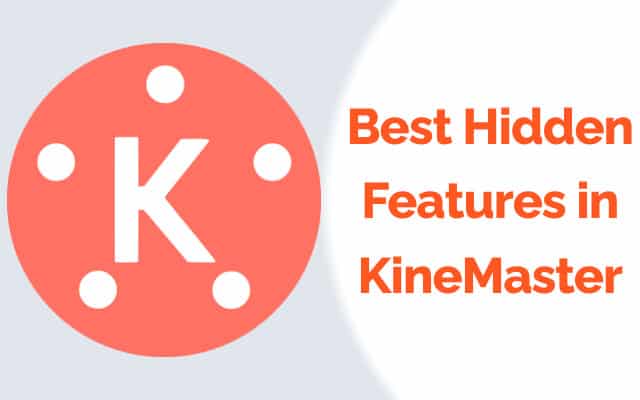
- The Favorites Section
- Fullscreen Media Browser
- Full-Screen Timeline
- Stop Image Motion while Importing
- Volume Envelope – Stabilize Audio
- [With Headphones] Audio Mixer
- Cartoon Voice
- Popup Preview Screen
- Pin Layers on Timeline
- Add & Customize Background Music
- Background Music in Endless Loop
- Disable Audio Fade Out
- Disable Video Fade Out
- Rename Untitled Project
- Duplicate a Project
- Ducking in KineMaster
- Unlimited Video Layers
- Cinematic Frame
- Device Capability Information
Add Favorites in KineMaster
We can add clips, images, and media files in the KineMaster Favorites section. It’s an amazing hidden feature that most of us don’t know. It saves a lot of time because every time we don’t need to import the same media file to use it in our project. To do that, we just need to press hold on a media file and add a star. It will go in the favorites section.
Full Screen Media Browser
Sometimes, we can’t see media files properly when adding media in KineMaster, but there is a great option. You can choose the full-screen media browser, with that feature, we can easily see all the media files easily. This feature can be enabled from the KineMaster settings.
Full Screen Timeline
If you are a professional editor, or you edit videos regularly, then you might face problems with your timeline. We can’t see all the elements of the timeline but using the full-screen timeline can help us a lot. This can be unlocked from KineMaster settings.
Image Fit to Screen
Whenever adding an image in KineMaster, we see motion in the image which is not so cool. Well, we can change it and fit the image to the screen. To do that, simply, you need to tap on the image, then you can find the cropping button. Now, just make both start intervals and end intervals equal. As there is an “equal” button in the middle. So, you can add images in your videos, add soundtracks, without letting your images be in motion.
Volume Envelope
An amazing hidden feature in KineMaster is the Volume Envelope feature. If we add sounds in our videos, and sometimes we see, at someplace the audio is too high, and at some places, the audio is too low. Well, using the Volume Envelope feature, we can stabilize the audio easily.
3D Sounds (Mixer)
We all have listened to 3D audio, like, the sound is traveling through our ears, left and right, and it’s so amazing. Well, do you know that you can do it as well? Using KineMaster, you can make 3D sound effects. To do this, just tap on the audio layer, now tap on the mixer option, you will find various compression options, to make your sound heard on the left ear, move the compression to the left, and similarly, you can do it for the right ear.
Cartoon Voice
We can add cartoon voice effects in KineMaster with just one simple tweak. Using its hidden feature which is called Pitch. Tap on the sound, select pitch, increase pitch level to add effects like cartoons voice. It’s a cool and funny feature.
Preview Screen Popup
Sometimes, during full-screen timeline editing, we can’t find the preview screen. But you can enable the preview screen, as there is an option on the left. From there, you can enable the popup preview screen. You can move the preview screen anywhere on your screen.
Pin a Layer
If you have messed up with a layer when adding multiple layers, like you want to add a sound effect at some interval of time but when adding another layer, the sound effect automatically misplaces. Well, this problem can be solved by pinning that layer. So, you can add as many layers as you want to, but the interval that the sound will play will be the same.
Add & Customize Background Music
We can easily add music to a video in KineMaster but do you know if you especially want to add background audio, choosing a simple audio layer won’t gonna sound great. In that case, you can add background music by enabling the background music option. Not only that we can customize the audio levels of that as well.
Background Music in Endless Loop
Sometimes we just wish to add a single song or soundtrack to our whole video or project. But most people don’t know that they can do this with just one tap. When adding background music in an endless loop, simply go to settings, and choose “extend to end of the Project”. Now, you don’t need to import the same sound again and again.
Disable Audio Fade Out
Have you ever noticed when exporting a video with KineMaster? You may see audio fading effects at the start and end of the video. Well, this is caused by the “Audio Fade Out” feature. You can disable it from the KineMaster settings.
Disable Video Fade Out
Like audio fades out, we see that video fade too in the start and end. You can disable video fade out from KineMaster settings.
Rename Untitled Project
So many times we just import media and start a project without a proper name. But, you can rename that untitled project also. It’s so easy, all you have to do is tap on the untitled section, then you can enter a new name for your project.
Duplicate a Project
Sometimes we just afraid to do changes in our KineMaster projects because we might afraid if changes don’t work out. Well, from now, you can duplicate that project and do whatever you want to. Edit and do your best.
Ducking in KineMaster
If you don’t want to customize background music yourself, you can turn on ducking in KineMaster. It will automatically reduce the background music.
Unlimited Video Layers
If you wish to add unlimited video layers in KineMaster, you can. All you have to do is to enable “unlimited video layers” from KineMaster advanced settings.
Cinematic Frame
Sometimes we want to add photos in our projects but can’t set it properly, well, you can use a cinematic frame. You can find it in the asset store for free. Use it and add photos to your projects nicely.
Device Capability Info
An amazing and hidden feature that so many people don’t know. In KineMaster, we can check our device capability info. It means we can see if our device is ready for 4K editing, or how many 4K layers we can in a video, etc.
Conclusion
After reading Best Hidden Features in KineMaster, what do you think now? Do you know those features, if you do, let us know in the comments? Also, if there are any more hidden features, please share.